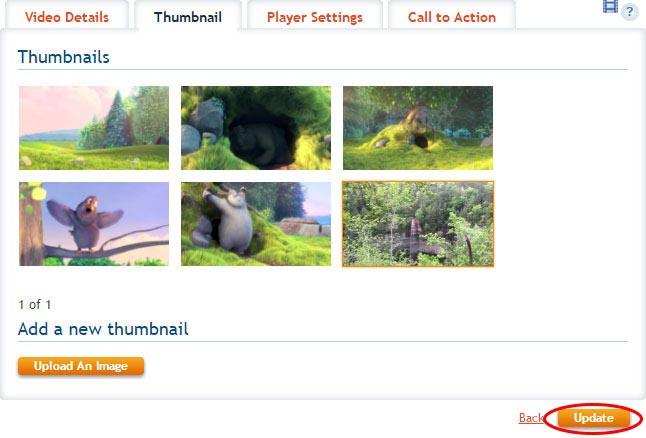Availability Per Account Type
Trial
Lite
Pro
White Label
WL – Custom
Introduction
The word “Display” in this case is purely a noun, not a verb. The name of the feature is The Display Thumbnail. There is no way to turn off this feature. The option is all about customizing what thumbnail image is seen. You can certainly upload a blank image if you do not want a thumbnail image shown. But more to the point, you have the capability to upload any image you wish to display in that thumbnail image placeholder.
If you do not upload an image, the system will grab an image from the video during the transcoding process when you upload. If you do not upload the video, there will be no automatically placed thumbnail image and you will need to upload one or place by off site URL if you wish there to be an image.
Supported File Types
- .gif
- .jpg
- .png
- Note – Animated GIFs will not animate, but show only the first frame.
Thumbnail images show up automatically within a minute or so of transcoding/upload completion, depending on your connection speed.
Getting Started
Step 1. Click on the VIDEOS button.

Step 2. Click on SETTINGS.
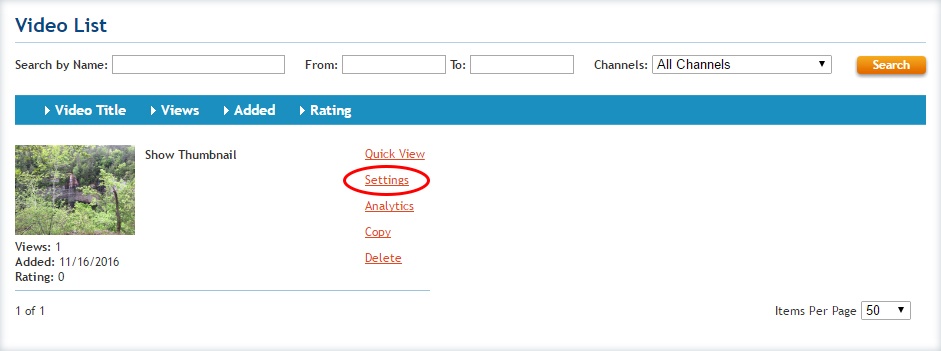
Step 3. Click on the Thumbnail tab. From this pallet you can choose images by clicking, delete images by clicking the DELETE button and upload new images by clicking the Upload an Image button as shown below.
The DELETE button for each image appears at rollover.
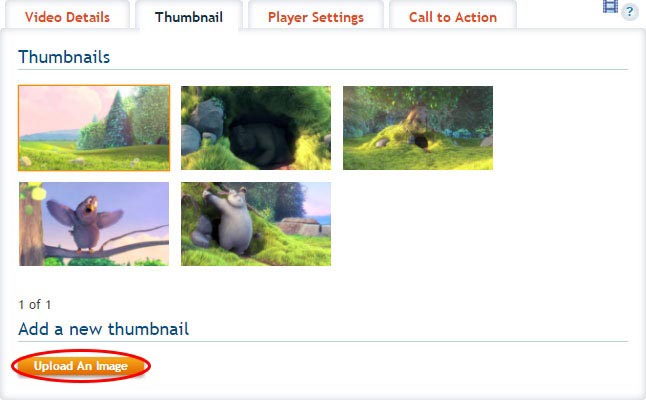
Step 4. Choose an image and click OPEN.
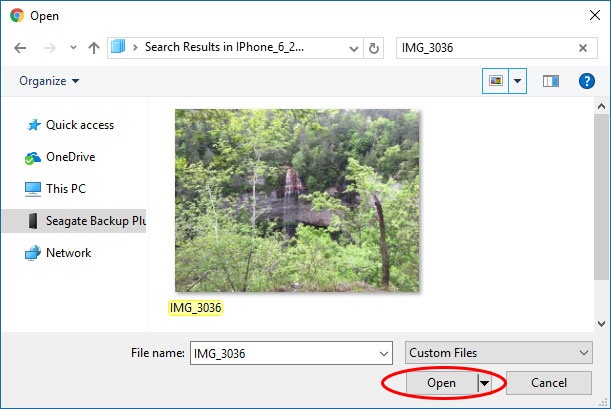
Step 5. The image uploads.
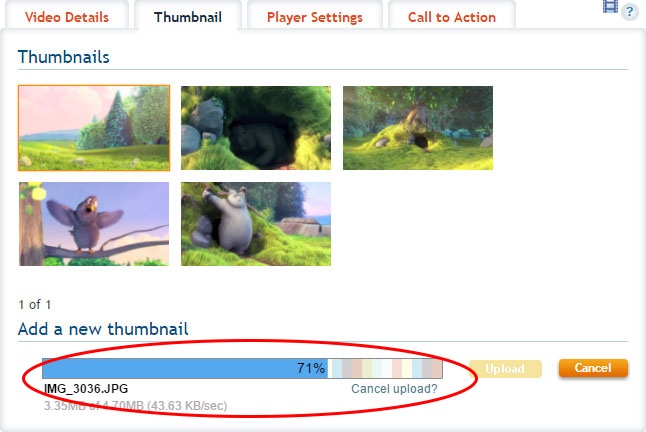
Step 6. Click on Update.