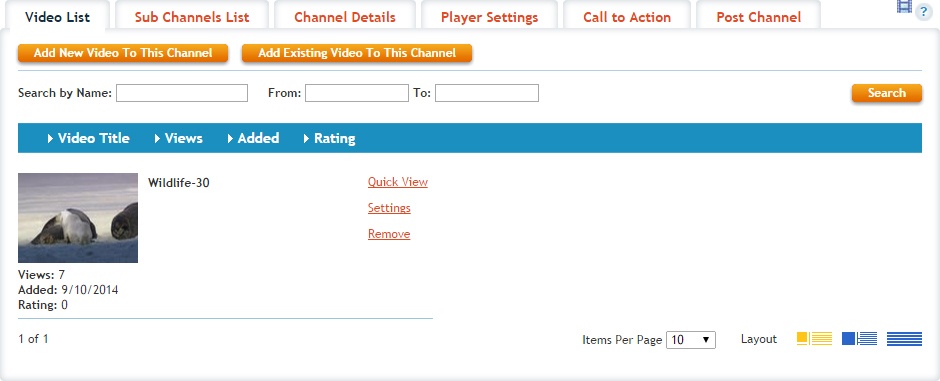Availability Per Account Type
Trial
Lite
Pro
White Label
WL – Custom
Introduction
Adding existing videos to any channel or sub channel allows you to attach the videos already in your video library directly to the selected channel. When you are adding your videos to a sub channel, your video will be placed into every parent channel of that sub channel.
The importance of Default Channel. You need to make sure you are selecting the default channel you want this new video to use as it’s channel playlist. This can be done during Step 3 by also selecting the “Update default channel” option. You can have videos in multiple channels as well, but when playing videos back, the playlist to be used will be determined by what the video’s default channel is set to.
Getting Started
Once you have created a channel, you can start to add existing videos to it using the Add Existing Video option per channel.
Step 1. Click on CHANNELS in the header navigation.

Step 2. From within the channel list, click the option to Add Existing Video.
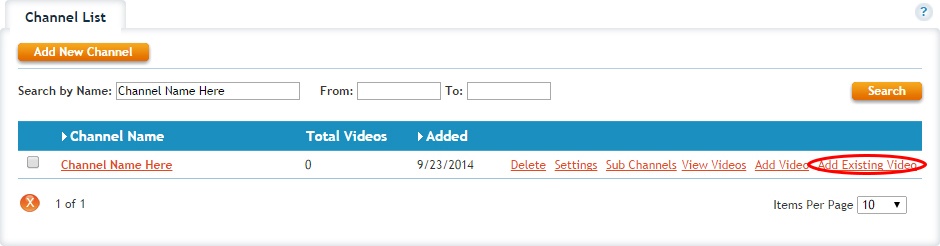
Step 3. You will be taken to that channel’s Video List tab and you will be shown a list of available videos you can then attach to the channel. Click on the video’s check box to select it.
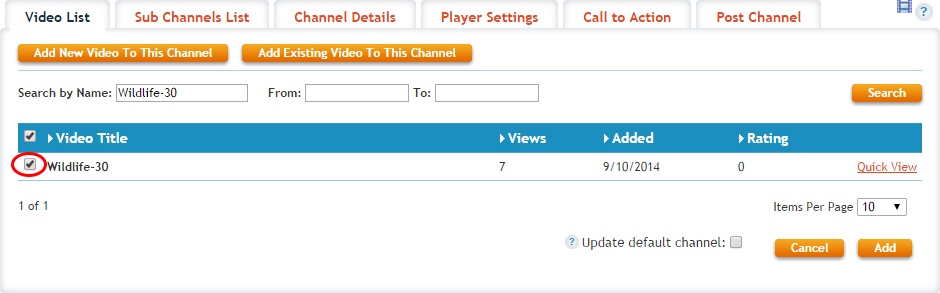
Step 4. Click Add to add your selected videos to your channel.
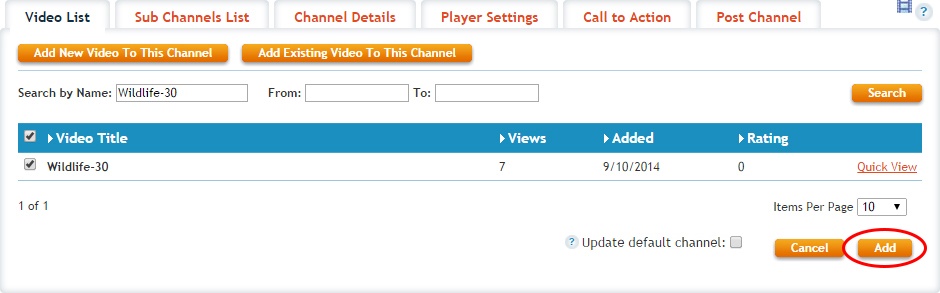
Step 5. You should now see your videos added to your channel.