Availability Per Account Type
Trial
Lite
Pro
White Label
WL – Custom
Introduction
The player is ready to match the exact size of your video. All you need to do is choose one of the dimensions of your video, say width for example, and enter a value for the width, and the player will determine the other dimension and fit your video into those dimensions precisely.
You can also dial in the absolute size you wish.
Why Matching Player Size to Video Size is Important
The player size should be determined by the video size. If you have a video being viewed by your audience that has black bars on any of the four edges because the player window is not the same size as your video, you either are not setting up the player correctly or you are using the wrong player.
The player is not the feature, your video is. Everything should be about your video, and the player is nothing more than the stage on which your video is viewed by your audience. Therefore, a player that can not be setup to match the varying sizes and shapes of the video it is employed to play is not a professional quality player.
A Word About Black Bars
Black bars that won’t go away cannot be fixed by merely changing the player size. If you keep trying to get rid of existing black bars that are a part of the video, this can not be accomplished by using the auto fit player setting nor by dialing in varying size settings. Those black bars are a part of your video which means they were placed there when the video was originally rendered and the only two ways to remove them is to edit them out by cropping and re-rendering, or taking the video back to its raw state and re-render it using the correct dimensions.
Getting Started
Step 1. Click on the VIDEOS button.

Step 2. Click on SETTINGS.
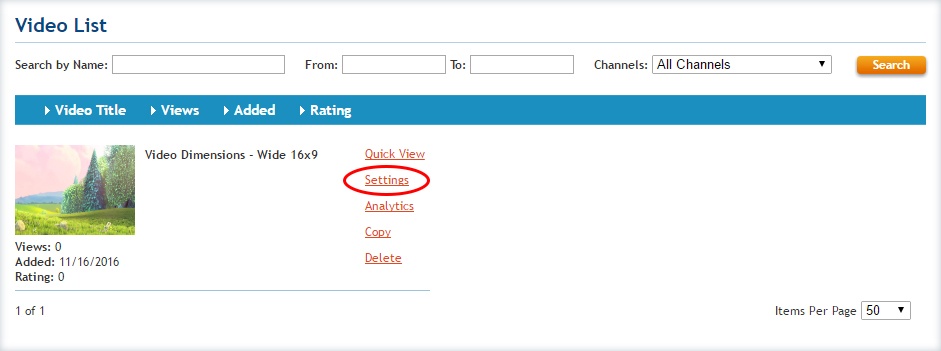
Step 3. Click on NEW, DUPLICATE or EDIT.

Step 4. Choose your desired method of size matching from the Player Aspect Ratio drop down menu. Then finish the size matching by choosing the appropriate sizes from the drop down menu below the Aspect Ratio menu.
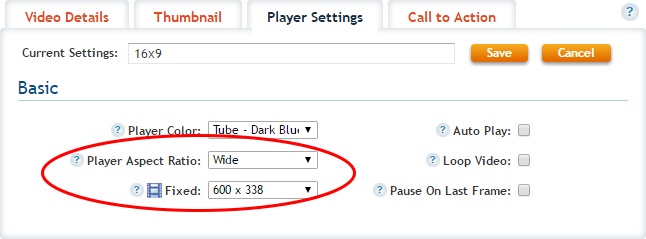
Step 5. Be sure to SAVE your changes.
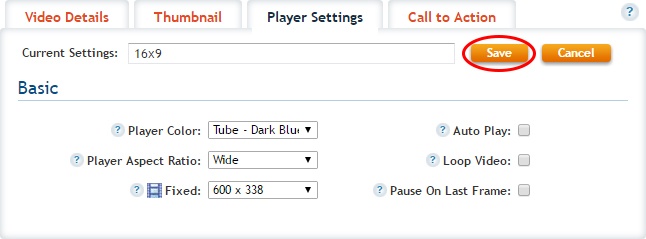
Step 6. Be sure to UPDATE your changes.

Resulting Player
We chose an un typical video size and shape for the player to match, to clearly demonstrate that there is no limit to the EZWebPlayer.
This is a waterfall video shot expressly for this sample. Notice that it is not oriented like a typical video in a landscape format with the longest side laying flat. It is configured to match the dimensions of the subject matter; a video which is better deployed portrait.
Another point of demonstration is that one can choose player dimension that are too large for general public viewing. Notice that this video cannot easily be viewed in its entire face all at once. Scrolling must occur unless one has a very, untypically large monitor, or changes the monitor settings to view objects that are too large for normal viewing. If you have a rotatable monitor, you can turn your monitor to view this video in the portrait attitude rather than the standard landscape attitude.