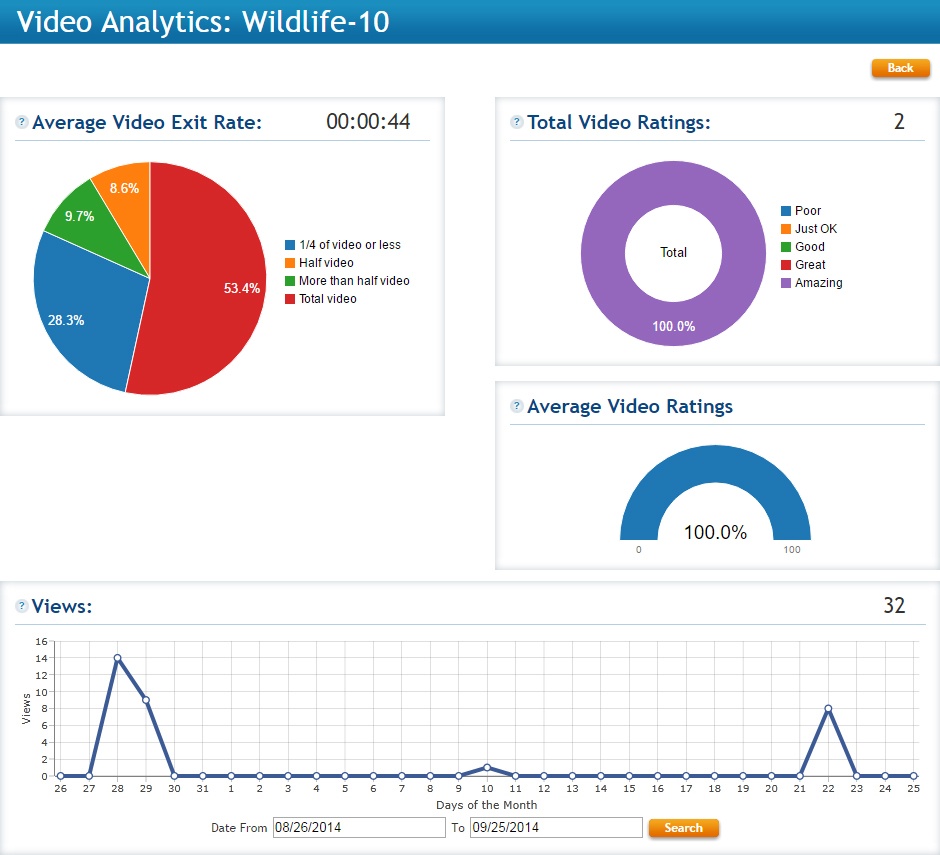Availability Per Account Type
Trial
Lite
Pro
White Label
WL – Custom
Introduction
The Analytics section displays comprehensive viewer data that is only available to the logged in admin of the EZWebPlayer account. This includes anyone who has access to the analytics page which could include sub-account holders or co-account holders.
Why is Analytics important?
Without paying attention to how many individuals are seeing your videos, and furthermore, how much of each video they are viewing, you can’t make informed decisions that keep your videos interesting and relevant to your market. Why guess, when you can know?
Getting Started
Click on the ANALYTICS button in the main tool bar at top and you will be brought to the primary analytics page which hands you an at-a-glance peak at top level analytics of the videos in your account.

Average Video Exit Rate
Any given video rarely enjoys a 100% viewership from 100% of its available audience. Average Video Exit Rate hands you a true computed average value based on how much of that video the “to date” audience has watched. The system keeps track of start and stop, pause and leaving the browser and arrives at a total seconds of program watched, then does the math for the total number of individuals who have viewed the video.
When the page being viewed is for the entire account, then the Average Video Exit Rate applies to all of the videos in the account. When the page being viewed is for a single video, the Average Video Exit Rate applies to just that video.
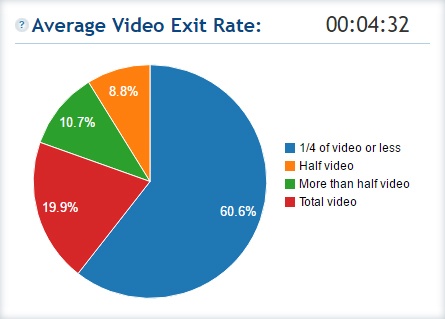
Total Video Ratings
These ratings are results from the player’s internal rating component that can be turned off within the video’s player settings. Simply click on/off the Rating component. This will allow you to gather rating analytics for your videos to allow you to know if your general audience likes the content of the video in question.
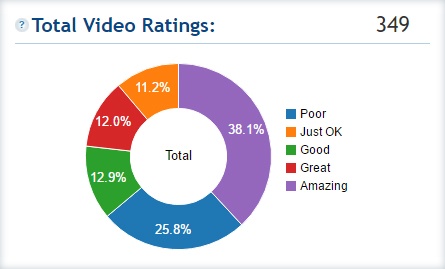
Average Video Ratings
All rated videos averaged to a single value.
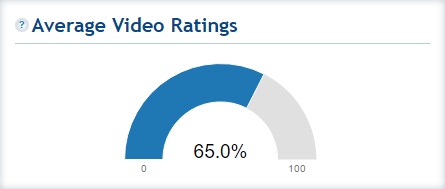
Total Video Views
Using the Total Video Views graph you will be able to see a general run down of how many views your account receives in a given year/month/day.
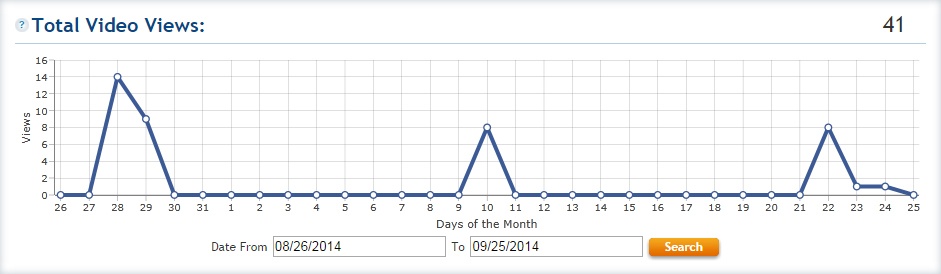
Video Analytics
Using the video list, you can search for a single video then select to view its individual analytics. You are given the option to search by a video’s title, upload date and by what channel it is attached to.
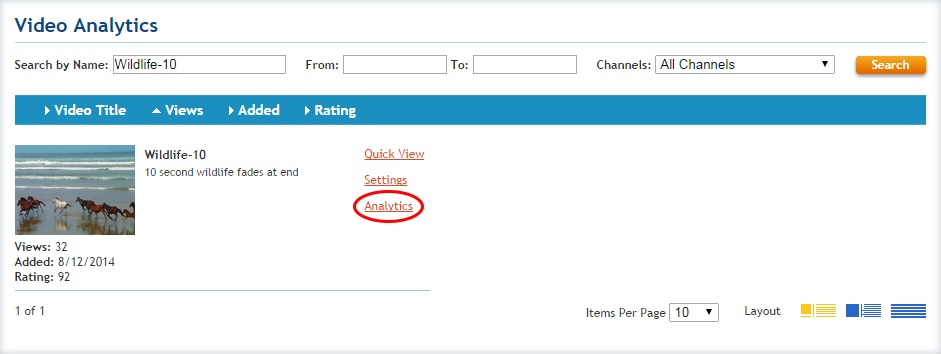
Analytics For A Single Video
Once you select to view a single video’s analytics, you will be able to see it’s own personal User Exit Rate, Rating, and Lifetime Views.
Note that you are able to change the date range in the timeline graph.